Corrupted files, disk failure, accidental deletion, power shortages, there are just so many ways to lose your favorite files. Be it pictures, videos, documents, or anything.
What if I told you that there is a way to recover these lost files? There is free data recovery software which is dedicated to this purpose and EaseUS Recovery Wizard is one of them.
This article will explain how to utilize this program and recover your lost files with it.
Installation and Setup
Installing EaseUS Recovery Wizard is so easy and fast that I didn’t even had time to screenshot the installation screen.
All you have to do is go to the homepage, download the program by clicking on “Free Download” and double click on it to install it.
The rest of the installation is self-explanatory. That’s it! You’re all set up and ready to start recovering.
Scan for Deleted/Lost Data

Upon starting up the program, you will have to pick a drive or a specified file location). After left clicking on the drive of your choice, just click on “Scan”.
The program will then scan the drive two times. The first one is quick scan, and the second a deep scan.
The quick scan should be almost instantaneous, but won’t detect a lot of files. Deep scanning is extremely effective in detecting deleted and corrupted files, but takes a lot of time to finish. As a rule of thumb, a bigger drive will take a longer time to scan.
Data Recovery
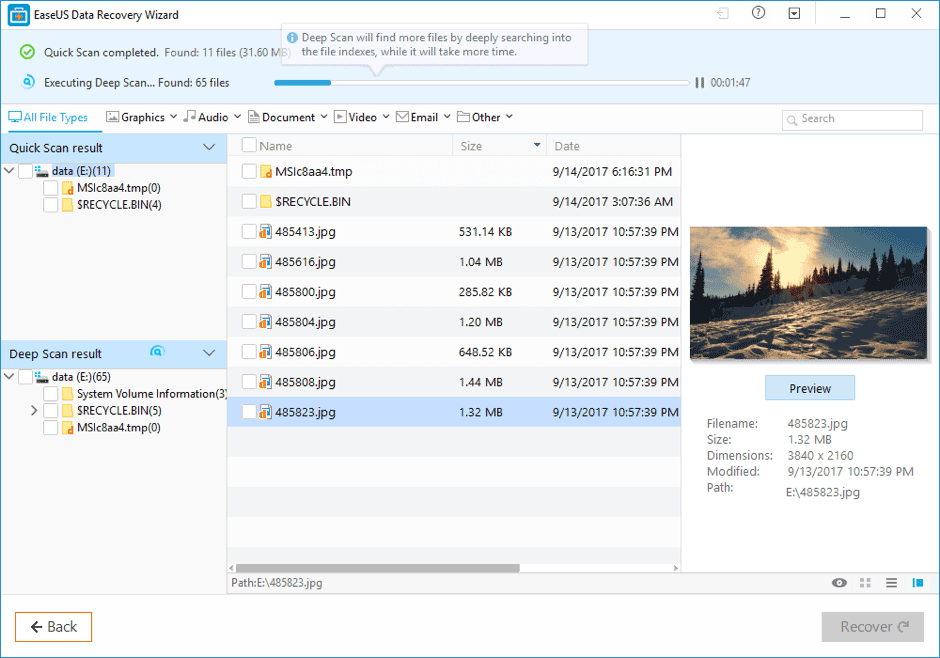
After finding your lost file just left click on it and select “Recover”. If recovery is not possible, then wait until deep scanning finishes.
You’re able to preview images either by double-clicking on them or by left clicking on them and selecting “Preview” on the right side of the program.
As a side note, if you’re only interested in photo recovery, then you can download the specialized photo recovery counterpart of EaseUS by clicking on the link above.
Do keep in mind that data restoration is not something easy and doesn’t always work. Other than that, the free version of EaseUS Recovery Wizard only allows you to recover 500 Megabytes of data. Even though the website mentions 2 Gigabytes.
If you want to restore more than that, then you will have to upgrade into one of the pro versions.
They feature unlimited data recovery, technical support, and the most expensive version also features a bootable OS.
A bootable OS allows you to restore deleted files even if you can’t boot up to Windows. That is useful in the case that a power outage corrupted your Windows directory.
How it Works
Data recovery might seem like magic. But, really, it all comes down to technical knowledge. Science, if you’d like to say so.
When you delete a file from the recycle bin, Windows doesn’t really delete it. It only deletes the path which provides access to that file. The pieces of data that make the file whole are still on the drive.
After that, space which was taken by that file will be marked as free and the next file to be written on your drive will replace the previously deleted file.
Which means that a file will truly be gone from the drive when another one replaces it. However, due to the way that Drives work, it might be that only a part of it will get replaced.
That is why some files are not recoverable even when you can see them by using recovery programs. It’s because only a part of them was left.
Recovery programs are only looking for the pieces of data which make a file whole and provide a new path for them, which is what makes them accessible once again.

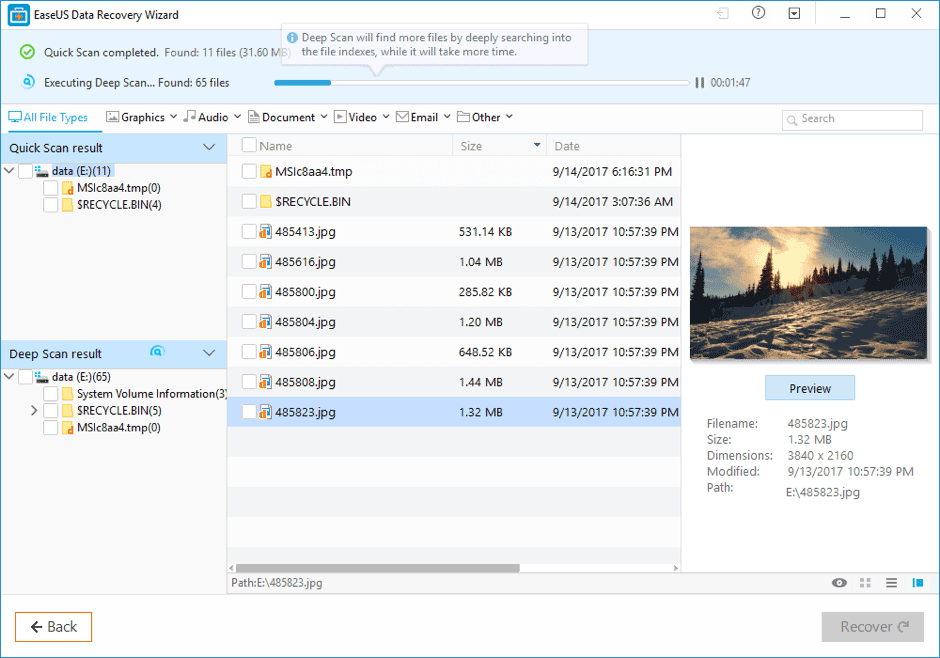
Comments
Post a Comment