I am learning C# and wanted to make a project that helps me practice it. I made a
lynda.com 11 account a while ago using
@SaM 's
method 25 whick made me want to create a program that downloads courses for offline use and at the same time practice my c#. I had no intention to share my program until
@Makaroni_Makaroni asked for a program that downloads courses by scraping
lynda.com 11. I was already doing that with my program by using Selenium so I thought why not share my program.
GUI is available for the windows version with CLI version for macos and linux
Moreover, I am working on the ability to download the course to Google Drive directly.
Why use this lynda downloader?
- The only Lynda Courses Downloader with a GUI as I couldn’t find any other working ones
- Easy to use
- Cross platform
- Download in the video quality you like
- Doesn’t need the lynda desktop app
- Download Exercise files will be added soon
- Upload directly to google drive will be added soon
Easy install
Just go to the
releases section 63, download the version that suits your platform and make sure you follow the requirements.
Requirements
This program needs geckodriver or chromedriver to be present in the same directory as LyndaCoursesDownloader. The latest version of geckodriver and chromedriver at the time of release is already present which you can download from
here 63 so you don’t need to do anything if you have the latest version of firefox or Firefox version 60 and up.
- If you have Firefox installed , you don’t need to do anything as geckodriver v0.26.0 should be supported by most upcoming versions.More Info 7.
- If you have Chrome installed you will need to download the chromedriver which supports your browser version from here 29. This is one of the reasons firefox is recommended. You can check your chrome version by going to “Settings” then click on “About Chrome”. Old versions of chrome are not recommended.
How to use
Getting the lynda authentication token cookie
Firefox
- Press
Shift+F9 on your keyboard OR right click anywhere on the Lynda website , choose “Inspect Element” and click storage.
- Look for the word “token” the column “Name”. Copy the value and paste it in the
Google Chrome
- Right click anywhere on the page and click inspect element OR press
F12 on your keyboard
- Click on the 2 arrows in the top right corner beside the word performance then click Application
- Double click on the word “cookies” then click on www.lynda.com 5
- Look for the word “token” the column “Name”. Copy the value and paste it in the
Any Questions? Issues? Recommendations?
Just create an
issue 4 or reply below and I will answer you as soon as I can.
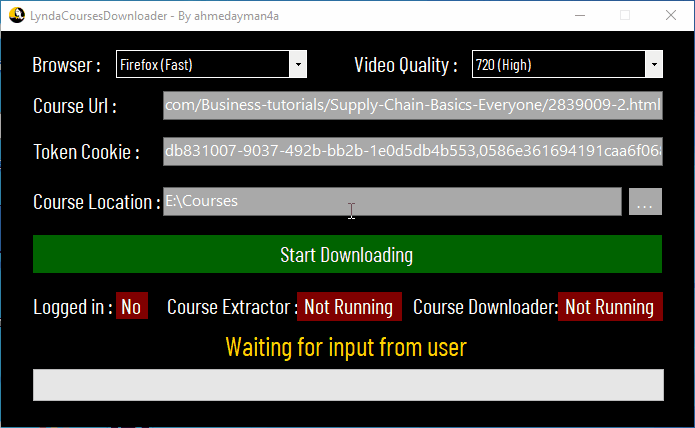
Comments
Post a Comment